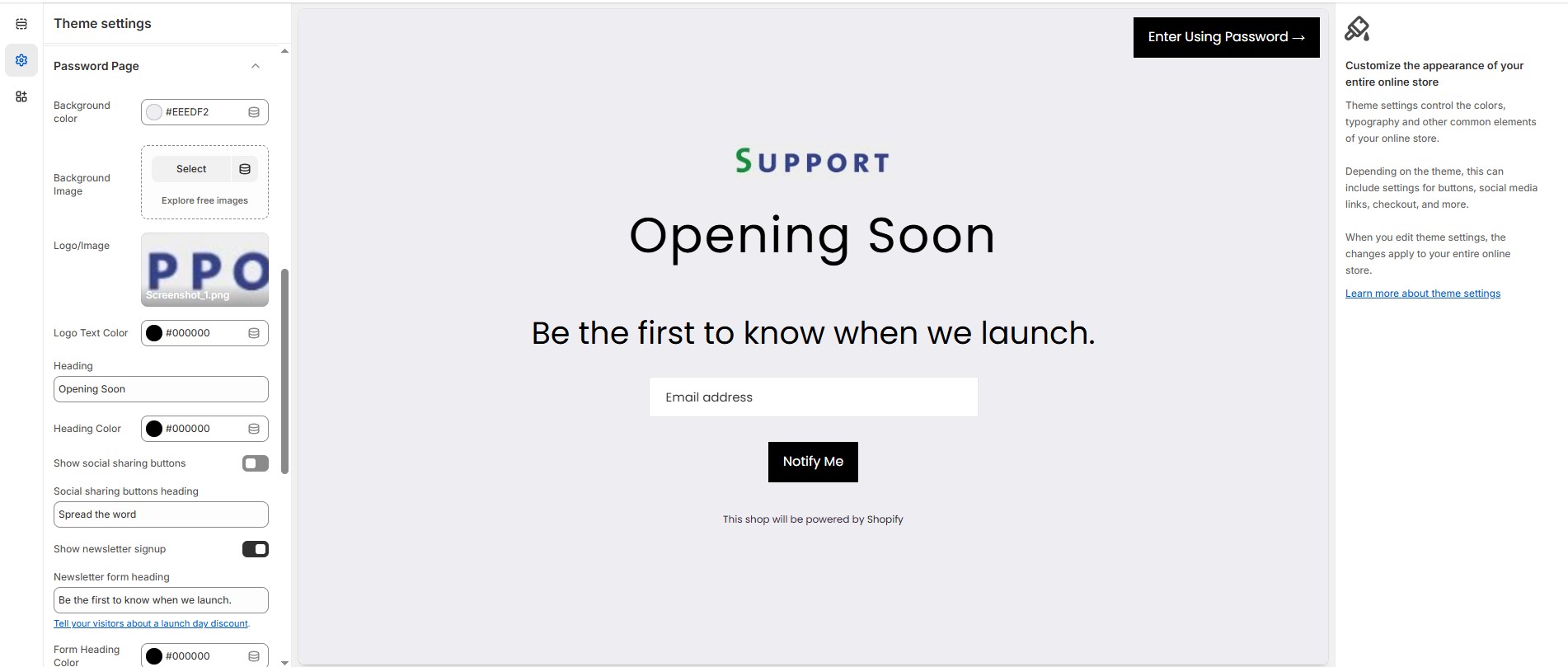Password Page
The Password Page allows you to create a coming soon or restricted access page for your store. You can customize its appearance and content to match your brand identity while engaging visitors before launch.
Log in to your Shopify admin.
Navigate to Online Store > Themes.
Click Customize on the theme you want to edit.
Go to Theme Settings > Password Page
Customization Options:
Background Color: Customize the background color (Set Your Preferred Color).
Background Image: Upload a custom background image.
Logo/Image: Upload a brand logo or image.
Logo Text Color: Customize the Logo text color (Set Your Preferred Color).
Heading: Customize the heading ("Eg., Opening Soon").
Heading Color: Customize the heading color (Set Your Preferred Color).
Social Sharing Buttons: Allow visitors to share your store.
Social Sharing Heading: Customize the social sharing heading ("Eg., Spread the word").
Enable Newsletter Signup: Allow visitors to subscribe before launch.
Newsletter Form Heading: Customize the text ("Eg., Be the first to know when we launch.").
Form Heading Color: Customize the form heading color (Set Your Preferred Color).
Input Background Color: Customize the input field background (Set Your Preferred Color).
Button Background Color: Customize the button background color (Set Your Preferred Color).
Button Text Color: Customize the button text color (Set Your Preferred Color).
Button Hover Background Color: Customize the button hover background color (Set Your Preferred Color).
Button Hover Text Color: Customize the button hover text color (Set Your Preferred Color).
Placeholder Text Color: Customize the placeholder text color (Set Your Preferred Color).
Newsletter Placeholder Text: Customize the placeholder text ("Eg., Email address").
Newsletter Button Text: Customize button text ("Eg., Notify me").
Social Title Color: Customize the social title color (Set Your Preferred Color).
Social Icon Color: Customize the social icon color (Set Your Preferred Color).
Social Icon Hover Color: Customize the social icon hover color (Set Your Preferred Color).